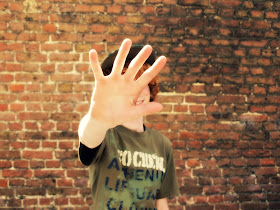Pages
▼
Saturday, 7 September 2013
Return to school photos/ birthday photos ......
Some time ago I saw a fab idea at Capturing Childhood for a school photo. It was so good I just had to take it on board and have been creating one of these photos for each of my children ever since. The idea would also work really well for other milestones such as Birthdays, I can just see a child holding a balloon with a lovely sky in the background :-) I thought I would write a tutorial on how I create these memory keepsakes ....
First of all take a photo of your child/grandchild against a uniform background. Think bricks, wooden slats, barn walls, blue skies ......
Don't worry if you child is shy or hormonal, this only brings out their real personality in the image even more.
Now upload your photo to something like www.picmonkey.com or www.befunky.com. This tutorial shows you how to use Picmonkey.
To upload the photo just click 'edit a photo' as shown above. This will take you to your computer files. Now find the photo you want and double click on the image you want to upload.
You will now find yourself in the basic photo editing area. This is fab to upping your exposure, cropping your image, making the colours more saturated etc.
Click on what looks like a test tube bottle (please note this icon has now been changed to a magic wand icon), you can have great fun here playing with your photo. There are lots of styles to choose from so pick the one you like. You can also layer the styles up and fade the styles as you please. Have fun !
Now you need to interview your little one (well you could have in fact done that earlier if you were more organised than me ..... pah who needs to be organised lol). Ask them things like what their favourite thing is, hobbies, what they don't like, what they want to be when they grow up, well anything you want really.
Click the P (see above marked with red arrow 1) on the left hand side of the tool bar. Then click 'Eraser Dust' (marked with red arrow 2) ..... this gives you the writing on the blackboard chalk writing effect. Turn the text to White.
Then to add the stars, hearts and things like pigs click the icon above with the arrow next to it. Change the colour of them to White (yeah I know White isn't technically a colour but what on earth do you call it if you don't call it a colour??) to match your chalk board writing.
Also do you see that image of an apple at the bottom left that says 'new' next to it ..... click on there and play too, lots of fab new styles and ideas are added there all the time.
Save the file back down to your pc ...... voila you have created a lovely little memory image. I hope you enjoyed this tutorial and have fun creating x